MP4 Converter - How to convert MOV to MP4
How to convert QuickTime MOV to MP4 format? 4Media MP4 Converter for Windows will lend you a hand.. The professional MP4 converter can helps you convert all popular video files to MP4 format. Converting MOV to MP4 is nothing difficult. And here in this guide we will teach you how to convert MOV to MP4 with this MP4 converter.
Free Download 4Media MP4 Converter
And you can click here to get details about 4Media MP4 Converter
Launch the MP4 converter, then let's start the MOV to MP4 conversion.
Step 1: Add the MOV files you want to convert
Click the "Add" button to add the MOV video you want to convert to MP4 format.
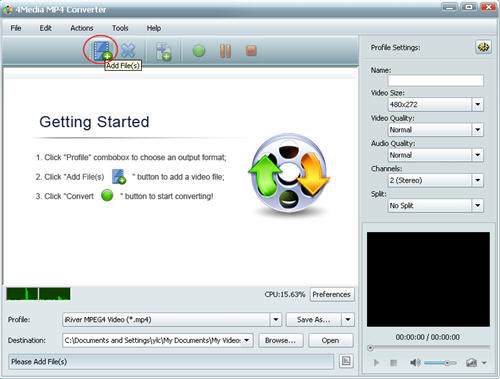
Step 2: Choose output format from format list
Open the profile drop down list, and choose the output format as MP4 Video (*.mp4). And 4Meida MP4 converter also preset ready MP4 formats for particular devices including Apple TV, Archos, Creative Zen, iPhone, iPod Touch, iRiver, PS3 and PSP, you can directly choose the ready format for your device.
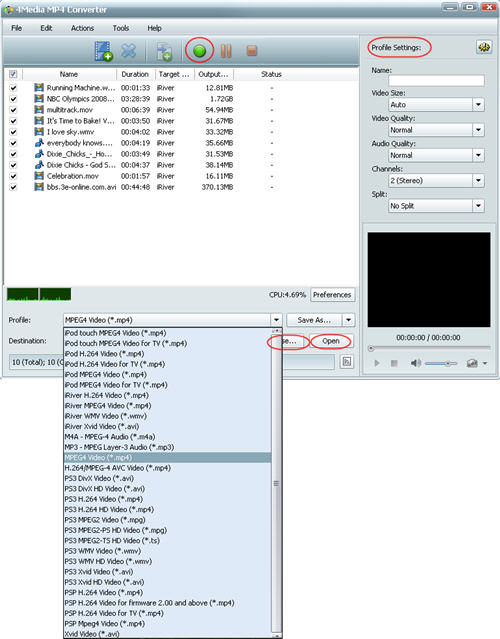
And you can set the destination folder yourself: click "Browse" button to change the default destination. And to get customized MP4 videos, in the right setting panel you can set video size, video quality, audio quality, channels (mono or stereo).
Step 3: Start the MOV to MP4 conversion
Click the green "convert" button to start converting the checked MOV video files.
The conversion will be finished soon as 4Media MP4 converter provides the highest conversion speed. Then you can click "open" button to directly check the converted MP4 videos. 4Media MP4 Converter for Windows makes the MOV to MP4 conversion so easy.

